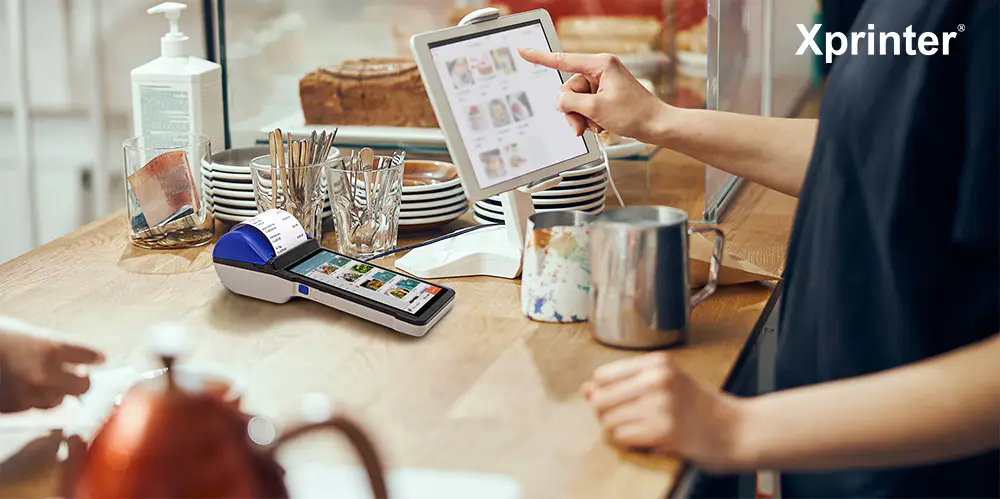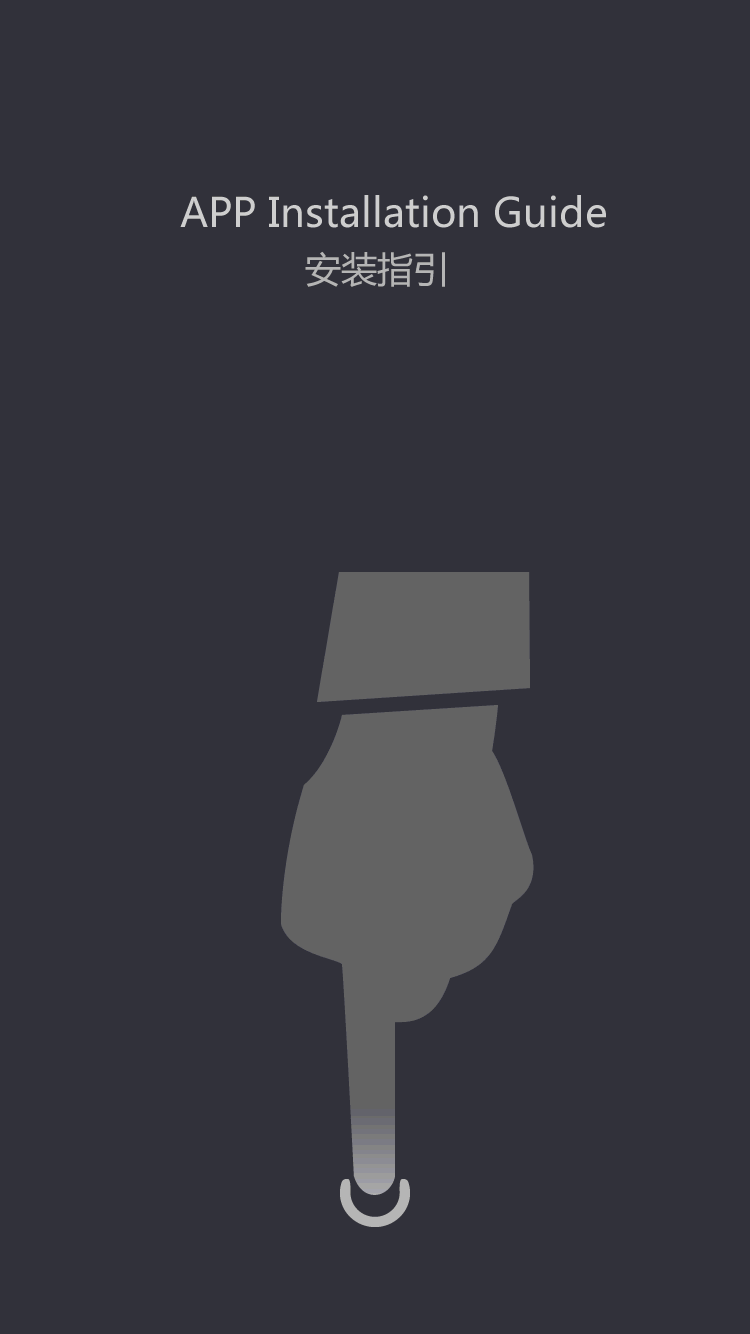Impressora de código de barras não pode imprimir para fazer _ problemas com o equipamento de impressão
by:Xprinter
2020-05-13
Bar code printer can't print to do: first, to open the printer power supply.
Close the printer power supply, wait a moment, and then restart the printer, such not only remove the printer memory, also can solve a lot of printing failures.
Second, check whether the printer is in a state of online.
In & quot;
The control panel & quot;
The & quot;
Printers and faxes & quot;
Attributes, select the printer, and then the right mouse button, you can check whether the printer in the online state, otherwise we are unable to print.
Third, set the printer as the default printer.
Steps: click the Windows start menu, point to the control panel, double-click on printers and faxes, right-click to set up the printer icon, the system pop-up shortcut menu, click the set as default values.
Fourth, cancel the pause to print.
Method is: the printers and faxes window, right-click on the printer icon, and then click to remove suspended checkmark before print options & radic;
。
Fifth, make not less than 50 MB of disk space available.
If available hard drive space is less than 10 MB, it is necessary to release more space system to complete the print tasks.
At this time, please click disk cleanup button, and then want to delete the file list box, select to delete the file type, click ok button.
6, please check the print port setting is normal.
Steps: right-click the printer icon, and then click & quot;
Property & quot;
In & quot;
Details & quot;
TAB, in & quot;
Print the following port & quot;
Box, ensure that has set the printer to the appropriate port.
The most commonly used set to LPT1 port and USB port.
Seven, printer driver installation is correct.
Sometimes, a printer driver may be damaged or the wrong driver installation, can also lead to can't print correctly.
1.
Delete the icon can't print;
2.
Installation manuals to install printer driver.
Eight, check whether the printer is connected properly.
1.
Printing line connection is tight, be sure to connect the computer and the printer cable to stuck on both ends.
If you use the print switching equipment, please bypass switching equipment, the printer directly connected to the computer, and then try to print.
2.
Test port to connect the printer to another port are available, and try again to print documents, if you can print suggests that damage of the original port.
3.
Test the printer cable is changed into another printer cable, and then retry to print documents, if you can print indicates the original cable damage.
custom_message
 English
English  pусский
pусский  العربية
العربية  Français
Français  Español
Español  (+86)-0756-3932978
(+86)-0756-3932978